- 17:30 (GMT + 8)
20:30 / 22:30 (GMT + 8) - Closed
20:00 ~ 21:00 (GMT + 8) - Closed
20:00 ~ 21:00 (GMT + 8) 


| Update Server |
|
| Login Server |
|
| Game Server |
|

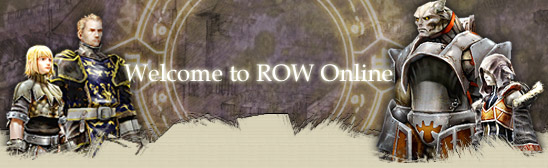 
After the installation procedure has completed, you can start the game by double-clicking the ROW shortcut.
¡Ø Select [ Start -> Programs -> Youxiland -> ROW -> Return of Warrior ] to start the game. 
 When you start the game, you will get a game launcher with basic information.
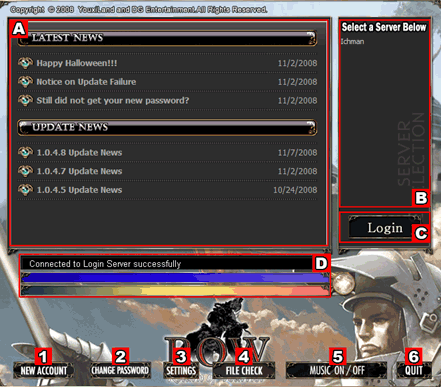 Announces latest and update news with links to take you to the ROW website.
Displays the available servers. Select a server or double-click on a server to proceed to the login screen.
* In order to play a specific character, you have to select the same server where you created the character. Click
this button to proceed to the login screen when a server is selected.
If a specific server is not listed, then the server is under
maintenance.
Displays
the patching information or a server-client connection status. If the
client is up-to-date, "Connected to Login Server successfully" will be
displayed.
This
takes you to the free registration page. You cannot play the game
without an account. Please click this button to register an account if
you do not have an account.
This takes you to the user information page where you can change your password and other information.
This
executes ClientSetup.exe file to choose your language or/and adjust
your client settings. The detailed information is explained in the [Client Settings] page.
If
you are having problems with your game client, this will scan your game
files to make sure everything is installed properly. This will download
any patches needed and intall them.
* This might might take some time based on your ISP connection speed. This toggles the launcher background music on and off.
This exists the game launcher.
|

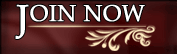







 Getting Ready
Getting Ready